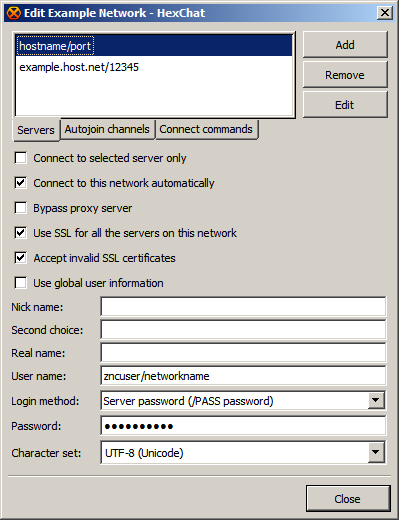To create new wiki account, please join us on #znc at Libera.Chat and ask admins to create a wiki account for you. You can say thanks to spambots for this inconvenience.
HexChat: Difference between revisions
→ZNC Scripts: Add the HexChat Privmsg Script. |
Added HexChat screenshot of example Network List entry |
||
| (12 intermediate revisions by 2 users not shown) | |||
| Line 1: | Line 1: | ||
=== Connecting === | |||
# Open the network list (ctrl+s or HexChat > Network List) | |||
# Hit ''Add'' and name the network | |||
# Hit ''Edit'' | |||
# Add the server's address (with the format of ''hostname/port'') by clicking on the server list and hit enter to save. | |||
# You can check the autoconnect option here if you prefer. | |||
# Check "Use SSL..." and "Accept invalid SSL" if you are using that (it's invalid because it is self-signed) | |||
# Uncheck "Use global user information" and fill in the username with ''username/network'' | |||
# Enter your password... | |||
## For 2.9.6+ you must have "Server Password" for ''login method''. | |||
## Pre 2.9.6 just input into the ''Server Password'' field. | |||
# Hit Close to save your changes and then test it. | |||
Example: | |||
[[File:HexChat.png]] | |||
You will still need to specify Nick, Alt nick, and Real name. | |||
==== Troubleshooting ==== | ==== Troubleshooting ==== | ||
If it does not connect ensure you have the correct port set. | |||
If no port is set HexChat defaults to ''6667'' for non-ssl and ''6697'' for ssl. | |||
The format in the network list for ports is ''address''/''port'' | |||
This is a failed attempt due to not specifying the | This is a failed attempt due to not specifying the correct port. | ||
Connecting to my.bouncer.net (6697) | Connecting to my.bouncer.net (6697) | ||
Connected. Now logging in... | Connected. Now logging in... | ||
Disconnected (Connection reset by peer) | Disconnected (Connection reset by peer) | ||
=== Playback formatting === | |||
==== Timestamps ==== | |||
HexChat 2.9.6+ Supports the ''znc.in/server-time[-iso]'' capability, this means that all the timestamps will be the correct ones given by the server. | |||
==== Scripts ==== | |||
Some events printed by the playback still won't look quite correct, to help this some scripts have been written to do extra formatting. | |||
Scripts for 2.12.1+ (Lua, Recommended) | |||
* [https://github.com/TingPing/plugins/blob/master/HexChat/mymsg.lua HexChat/Privmsg] | |||
* HexChat | * [https://github.com/TingPing/plugins/blob/master/HexChat/zncbuffer.lua HexChat/ZNCBuffer] | ||
* | * [https://github.com/TingPing/plugins/blob/master/HexChat/buffextras.lua HexChat/Buffextras] | ||
* [https://github.com/TingPing/plugins/blob/master/HexChat/playback.lua HexChat/Playback] | |||
* | |||
* [ | |||
Scripts for 2.9.6+ (Python) | |||
* [https://github.com/ChaozZBubi/tools/blob/master/hexchat/buffextras.py HexChat/Buffextras] | |||
* [https://github.com/TingPing/plugins/blob/master/HexChat/duplicates/mymsg.py HexChat/Privmsg] | |||
* [https://github.com/TingPing/plugins/blob/master/HexChat/duplicates/zncbuffer.py HexChat/ZNCBuffer] | |||
Older XChat scripts | |||
* [[Buffextras/XChat-perl]] | * [[Buffextras/XChat-perl]] | ||
* [[Savebuff/XChat-Perl]] | * [[Savebuff/XChat-Perl]] | ||
* [ | * [[Privmsg/XChat]] pre 2.9.6 | ||
[[Category:Clients]] | [[Category:Clients]] | ||
Latest revision as of 13:28, 23 September 2020
Connecting
- Open the network list (ctrl+s or HexChat > Network List)
- Hit Add and name the network
- Hit Edit
- Add the server's address (with the format of hostname/port) by clicking on the server list and hit enter to save.
- You can check the autoconnect option here if you prefer.
- Check "Use SSL..." and "Accept invalid SSL" if you are using that (it's invalid because it is self-signed)
- Uncheck "Use global user information" and fill in the username with username/network
- Enter your password...
- For 2.9.6+ you must have "Server Password" for login method.
- Pre 2.9.6 just input into the Server Password field.
- Hit Close to save your changes and then test it.
Example:
You will still need to specify Nick, Alt nick, and Real name.
Troubleshooting
If it does not connect ensure you have the correct port set.
If no port is set HexChat defaults to 6667 for non-ssl and 6697 for ssl.
The format in the network list for ports is address/port
This is a failed attempt due to not specifying the correct port.
Connecting to my.bouncer.net (6697) Connected. Now logging in... Disconnected (Connection reset by peer)
Playback formatting
Timestamps
HexChat 2.9.6+ Supports the znc.in/server-time[-iso] capability, this means that all the timestamps will be the correct ones given by the server.
Scripts
Some events printed by the playback still won't look quite correct, to help this some scripts have been written to do extra formatting.
Scripts for 2.12.1+ (Lua, Recommended)
Scripts for 2.9.6+ (Python)
Older XChat scripts